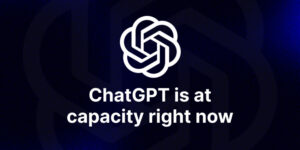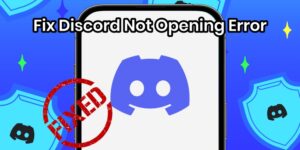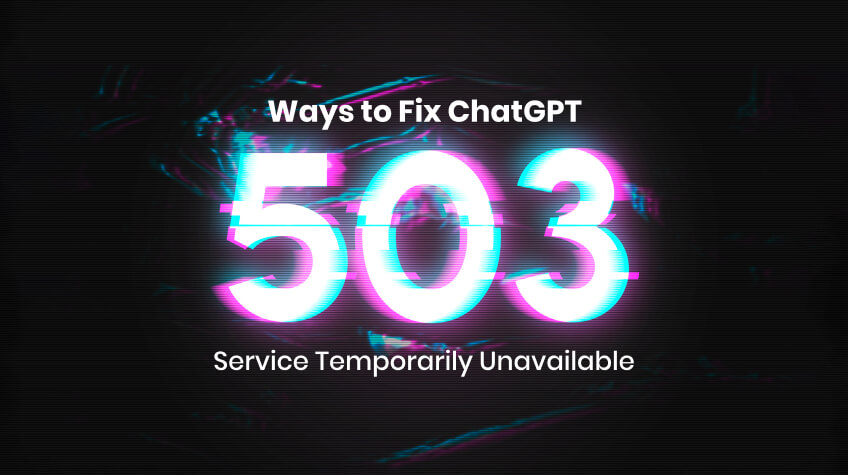
ChatGPT is the most talked about Artificial Intelligence software that has gathered the utmost attention ever since it was launched. And why not? After all, the tool stands out when it comes to creating content on the go. Many people, especially content creators, marketers, SEO specialists, etc. harness the power of ChatGPT for creating a compelling content. However, you will be surprised to know that, at times, this tool also starts to act up.
Yes, many users have complained of facing an unexpected issue while logging into the account. The issue that crops up is 503 Service Temporarily Unavailable.’ Both paid and free users have encountered this problem. If you have been encountering the same problem, then this post is for you. Yes, you don’t need to worry if you also encounter this error. We have suggested some troubleshooting tips that can fix this issue on ChatGPT free as well as the Plus version instantly. Read this post until the end to learn how to resolve the issue. Let’s dive in…
Before we take a look at the tips to resolve the issue, let’s first understand what exactly is 503 error. Here we go…
What is 503 Error – Service Temporarily Unavailable in ChatGPT?
The 503 Error- Service Temporary Unavailable is a common error code that occurs when your web server is unable to handle the request. This is a temporary issue. Majorly it occurs due to the website’s downtime, network outage, or if the site is under maintenance. However, if there is any technical glitch in your software or any other issue with your web browser, you need to fix the issue. With the help of the right troubleshooting tips, you can get rid of the issue in no time. Let’s now take a look at the tips. Here we go…
How to Fix ChatGPT ‘503 Service Temporarily Unavailable’ Error
Here are several fixes that can help you get rid of the ChatGPT ‘503 Services Temporarily Unavailable’ error. You can use these tips to fix the error and enjoy using ChatGPT effortlessly. Take a look at the fixes.
Fix No. 1: Check the Internet Connection
Presumably, you know that a high-speed internet connection is a MUST for using any online tool. Make sure you have connected your device to a high-speed internet connection. Often, the ChatGPT displays the message “503 service temporarily unavailable” due to a low-speed internet connection or no internet connectivity. To rule out the issue, you should switch to a robust internet connection or Wi-Fi internet. Moreover, you can get high internet signals with routers as they aid in building a robust home internet connection. As a result, the ChatGPT will not again display the same error message when you try to log in to the account.
Fix No. 2: Do the Hard Refresh
Sometimes ChatGPT encounters a network outage due to which it shows the 503 error. This blocks many ChatGPT users from accessing its free and paid services. If you view the error message “503 service temporarily unavailable’ while signing in to the account, you should head over to the website https://status.openai.com/. Here, you will come to know the ChatGPT server downtime/uptime status. At this stage, you can hard refresh. By doing the hard refresh, you can try to access its free and paid generative AI services. Follow the steps outlined below to do the hard refresh on different devices:
For Mac Users
- If you use Google Chrome or Firefox browser, press Command + Shift + R.
- But, if you use the Safari browser, you should press Command + R to do the hard refresh.
For PC Users
Enable the hard refresh with keys Ctrl + F5 on Chrome, Microsoft Edge, and Firefox
For Android Mobile Phones
Do the hard refresh by clearing the cache and cookies of the ChatGPT app to fix the error. Go over the following steps to clear the cache and cookies of the app on an Android phone:
Step 1: Navigate to the Settings of your phone
Step 2: Select the option Apps/App Management
Step 3: Look for the ChatGPT app and hit it
Step 4: Tap Storage
Step 5: Then, tap Clear Cache
For iOS Devices
Follow these steps to clear the cache of the ChatGPT app on iPhone:
Step 1: Go to the phone’s app list
Step 2: Then, navigate to the Settings
Step 3: Select the option General
Step 4: Then, select iPhone Storage
Step 5: Choose the ChatGPT app to clear its cache
Step 6: Then, hit the option ‘Offload App’ to clear the cache
Fix No. 3: Use an Alternative Device or Private Window
If you’re still juggling with the error, try using an alternative device or private Window. Yes, using an alternative device to access ChatGPT can sometimes fix the error. Possibly, you might have encountered the issue of 503 service temporarily unavailable due to your browser data glitch. If you do not have an alternative device, test ChatGPT via the incognito or private Window. This will help you overcome the error. Ultimately, you will avail the benefit of its free or paid service without any hassle.
Fix No. 4: Clear the Browser Cache and Cookies
As we have discussed earlier, the cause of the message 503 service temporarily unavailable error on ChatGPT can be the browser data glitch. If that is the case, you should clear the cache and cookies of the browser data to troubleshoot the issue. Follow the steps below to clear cache and cookies on different browsers:
Firefox
Step 1: Open the Firefox browser
Step 2: Navigate to the hamburger icon (three horizontal lines) located on the upper-right corner
Step 3: Click the option Settings> Privacy and Security> Clear Data
Step 4: Make sure that you have selected all browser’s cache and cookies
Step 5: Click Clear to clear them
Chrome
Step 1: Go to the Chrome browser
Step 2: Navigate to the three dots placed in the upper right corner of the browser
Step 3: Select the option More
Step 4: Look for the option Clear Browsing Data
Step 5: Select the time range
Microsoft Edge
Step 1: Open your Microsoft Edge Browser
Step 2: Click the hamburger icon that is located in the top right corner of the screen
Step 3: Select the option Privacy, Search, and Services
Step 4: Choose the option Choose What to Clear
Step 5: Ensure that you have selected all cookies and cache
Step 6: Click Clear Cache to fix the browser data glitch
MacOs Safari (Clear Cache Data)
Step 1: Go to the Safari browser
Step 2: Navigate to the option History
Step 3: Choose Clear History
Step 4: Then, hit the menu bar
Step 5: Select everything to delete Mac cache history
MacOS Safari (Clear Cookies Data)
Step 1: Head over to the Safari browser
Step 2: Navigate to Settings
Step 3: Choose Privacy
Step 4: Select Manage Websites
Step 5: Then, click on the option Remove All. And you are done!
Fix No. 5: Flush out the DNS Cache
Another possible cause that can trigger the issue of ‘503 service temporarily unavailable’ on ChatGPT is the DNS. Maybe your DNS cache has corrupted, or there is an unresponsive DNS server or corrupted IP address. In such a situation, it is advisable to flush out the DNS cache. Here are the steps to flush out the DNS cache. This troubleshooting tip will truly help you sort out the issue instantly.
Steps to Flush Out DNS Cache on Microsoft Windows
Step 1: Navigate to the Start on your Microsoft Windows
Step 2: Select Command Prompt
Step 3: Let the Command Prompt open on your computer’s screen
Step 4: Write ipconfig/flushdddns in the box
Step 5: Hit the Enter key
As soon as you will hit the enter key you will get rid of DNS cache, you will also get a confirmation on the screen stating that the procedure has successfully flushed out the DNS cache.
Steps to Flush Out DNS Cache on macOS
Step 1: Press the Command +Space
Step 2: Enter Terminal
Step 3: Enter the command given below:
Sudo dscacheutil-flushshecache; sudo killall-HUP mDNSResponder
The moment you enter the Prompt, the DNS cache will be flushed out. You can view a confirmation message about the DNS cache flush out on the screen itself.
Fix No. 6: Reset the Firewall Software
Sometimes, firewall software blocks suspicious traffic on your web browser, in addition to malicious sites. It may have blocked ChatGPT’s site as well. Therefore, you see the message ‘503 service temporarily unavailable’ while accessing it. Generally, this happens when there are faulty firewall configuration settings. Go over the following steps to learn how to reset the Firewall software on Windows:
Steps to Reset the Firewall Software on Windows
Step 1: Go to the Start menu search bar
Step 2: Look for the Control Panel
Step 3: Select the Best Match
Step 4: Then, choose the option View by in the drop-down menubar
Step 5: You have two options: Small icons and Large icons. Select any one of them
Step 6: Now, choose the Windows Defender Firewall
Step 7: Click the Restore Defaults to reset the Firewall Settings
Step 8: Follow other on-screen instructions to complete the whole procedure
Steps to Reset the Firewall Software on MacBook
Here are the steps that you should follow to reset the Firewall software on your MacBook:
Step 1: Go to the Apple Menu icon
Step 2: Select the option System Settings
Step 3: Click on the Network option given in the sidebar
Step 4: Then, look for the Firewall option on the right-hand side
Step 5: Click on it to reset its settings
Step 6: Find out whether ChatGPT has blocked
Step 7: Remove it from the blocked list
Step 8: Now, check if you can access the ChatGPT without any error once again
Last Few Words
In a nutshell, ChatGPT is one of the best AI tools for helping a wide range of people, businesses, and others. There is no doubt that ChatGPT is going to stay for long and help people around owing to its efficiency in producing human-written content or real-life-like images. However, its efficiency becomes subject to the issue because of the 503 service code. In this article, we have discussed all possible troubleshooting tips that can help you get rid of the issue instantly. You can utilize these fixes to get rid of the issue and leverage the benefits of its free and plus features as per your chosen plans.
Happy Fixing… 😊 😊