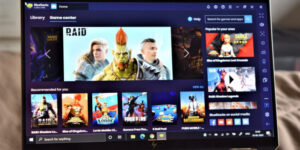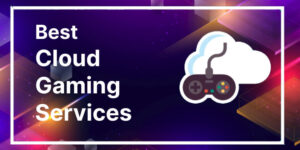Introduction
Embark on a quest to boost your gaming adventure! For avid gamers, the significance of FPS (Frames Per Second) in gaming is crystal clear. It doesn’t just impact visual quality; it’s the linchpin of responsiveness and overall gaming enjoyment. You can rely on this blog to guide you to fix low FPS on PC.
We present a comprehensive, step-by-step journey to tackle FPS issues on your PC. It’s the key to opening the latent prospect of your gaming rig. Bid farewell to bothersome stutters and frustrating lag – it’s time to level up your gaming performance and dive into the gaming world with unmatched precision and clarity.
Here is a guide to Fixing FPS Issues on Your PC
➥ System Requirements
Before delving into the world of FPS optimization, it’s essential to understand the significance of checking your PC’s hardware specifications. Your computer’s capabilities lay the foundation for your gaming experience. Outdated or underpowered hardware can result in sluggish performance, no matter how well you tweak settings.
To ensure your system meets the game’s demands, always consult the game’s official system requirements. These requirements generally have details on the CPU, GPU, RAM, and storage space needed to run the game smoothly. By comparing your PC’s specs to these requirements, you can gauge whether an upgrade or adjustments are necessary for a seamless gaming experience.
➥ Update Graphics Drivers
Keeping your graphics drivers up to date is paramount for optimizing gaming performances. New driver releases often include bug fixes, performance improvements, and support for current games. Obsolete drivers can lead to FPS issues, crashes, and graphical glitches.
To update Nvidia drivers, visit the Nvidia website, use their GeForce Experience app, or enable automatic updates through the Nvidia Control Panel. For AMD cards, head to the AMD website, use the Radeon Software application or utilize Windows Update for automatic updates. Regularly updating your graphics drivers ensures that your hardware syncs with the latest gaming advancements, guaranteeing a smoother and more enjoyable gaming experience.
➥ Adjust In-Game Settings
In-game graphics settings wield a significant influence over your FPS. These settings determine the visual quality and complexity of a game, directly impacting your PC’s workload. Adjusting them can mean the difference between buttery-smooth gameplay and frustrating stuttering.
To optimize performance, start by lowering or turning off resource-intensive options like anti-aliasing, shadows, and post-processing effects. Experiment with different presets (e.g., low, medium, high) to balance visual fidelity and performance. Keep an eye on resolution, as reducing it can provide a substantial FPS boost. It’s a game-by-game process, so fine-tune settings until you strike the right balance for a smooth gaming experience.
➥ Monitor Background Applications
Monitoring and closing background applications is vital for optimizing gaming performance. Unnecessary processes and applications consume system resources, decreasing the available power for your game. To tackle this, use the Task Manager (Ctrl+Shift+Esc) to identify resource-hungry applications.
Sort them by CPU and memory usage, and close anything unrelated to your gaming session. Additionally, turn off startup programs that load when your computer boots. You can do this through the Task Manager’s “Startup” tab. By freeing up system resources and ensuring your game has the full attention of your hardware, you’ll minimize lag and ensure a smoother gaming experience.
➥ Overclocking
Overclocking presents a tantalising prospect to boost FPS and overall gaming performance. It involves pushing your hardware, typically CPU and GPU, beyond their stock clock speeds. The reward is increased processing power, potentially resulting in higher FPS. However, it’s not without risks.
Overclocking can generate extra heat and stress on components, which may shorten their lifespan. To get started, research and follow guides specific to your hardware. Utilize software like MSI Afterburner for GPUs or BIOS settings for CPUs. Incrementally increase clock speeds, monitor temperatures and stability, and be cautious not to push components too far. When done right, overclocking can be a powerful tool for FPS enhancement.
➥ Adjust Windows Power Settings
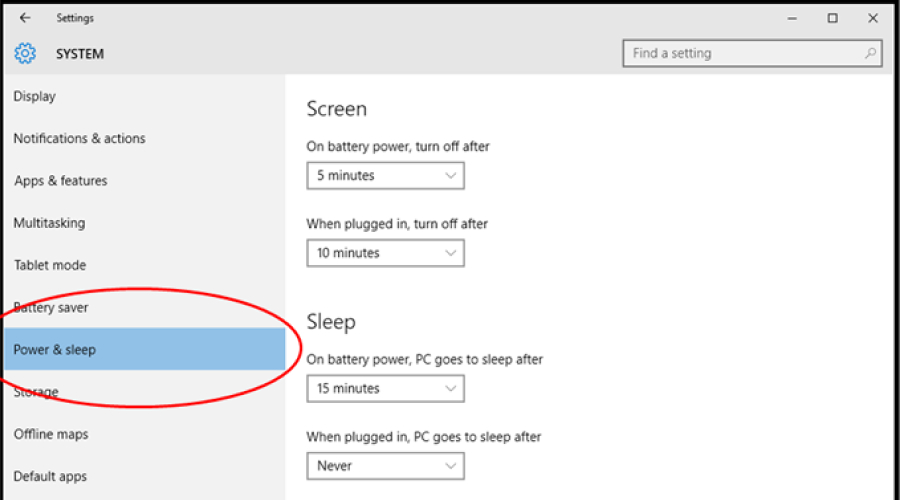
Configuring your Windows power settings is pivotal in optimising your gaming performance. The default “Balanced” power plan, designed for energy efficiency, can inadvertently hamper your gaming experience by limiting FPS. Making the switch to the “High Performance” power plan is the solution.
Access it via the “Control Panel” > “Power Options” and choose “High Performance.” Alternatively, right-click the battery icon in your taskbar, select “Power Options,” and opt for the “High Performance” plan. While this adjustment might marginally increase power consumption, its benefits in terms of gaming performance, such as a smoother and more responsive gaming experience, are unquestionably worthwhile.
➥ Clean Your PC
Dust and heat can severely hinder your PC’s performance. Over time, dust accumulates inside your computer, blocking airflow and clogging fans, resulting in overheating and decreased performance. To combat this, turn off and unplug your PC before opening the case. Using compressed air, gently blow away the dust from components, including the CPU cooler, GPU, and motherboard.
Pay special attention to fans, as clean airflow is essential. Ensure cables don’t obstruct airflow, and add more case fans for better cooling. As well as preventing overheating, regular cleaning enhances optimal performance, extending the lifespan of your hardware and enhancing your gaming experience.
➥ Update Windows
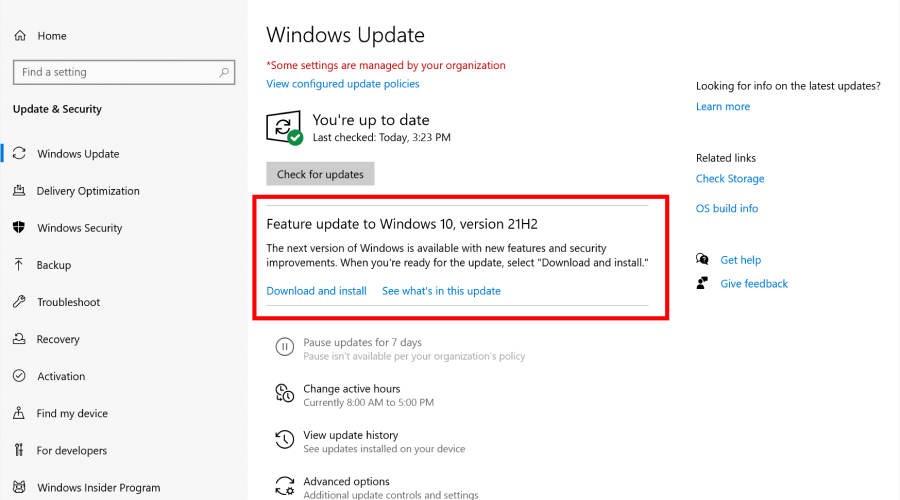
Updating Windows is a crucial step in enhancing gaming performance. System updates often include patches, bug fixes, and optimisations directly impacting gaming stability and speed. Outdated operating systems may only partially support the latest hardware and gaming technologies, resulting in decreased FPS and compatibility issues.
To update Windows, click the Start button, go to “Settings,” then “Update & Security,” and choose “Windows Update.” Click “Check for updates” and follow the on-screen instructions to download and install the latest updates. Keeping your OS up to date ensures that your PC is primed for gaming, benefiting from the latest improvements in performance and compatibility.
➥ Reduce Screen Resolution
Lowering screen resolution is a practical technique to boost gaming performance. It eases the graphical load on your GPU, leading to higher FPS and smoother gameplay. Reducing resolution sacrifices some visual fidelity, but the trade-off can be worth it, especially on less powerful systems.
To adjust the resolution on your PC, right-click on the desktop, choose “Display settings,” and under “Resolution,” select a lower setting from the drop-down menu. Try different resolutions until you find the right balance between performance and quality. This simple tweak can breathe new life into older hardware, allowing you to enjoy your favorite games with improved responsiveness.
➥ Upgrade Hardware
When FPS issues persist despite optimizations, it might be time to consider hardware upgrades. Upgrading your CPU, GPU, RAM, or SSD can deliver substantial benefits.
- CPU: A more powerful CPU can handle complex game processes, enhancing overall performance and minimizing bottlenecks.
- GPU: A newer graphics card offers improved visuals, higher frame rates, and support for the latest gaming technologies.
- RAM: Additional RAM reduces loading times and allows for smoother multitasking, boosting gaming performance.
- SSD: Upgrading to an SSD results in faster load times, reducing stutters and enhancing overall gaming speed.
Each upgrade can significantly improve your gaming experience, providing more headroom for modern titles and ensuring you stay competitive in the gaming world.
➥ Use FPS Monitoring Tools
Real-time FPS monitoring is essential for gamers looking to fine-tune their performance. It offers immediate feedback on how your hardware is handling a game. To keep tabs on your FPS, consider using specialized tools like MSI Afterburner, FRAPS, or GeForce Experience. These applications display your frame rate in-game, enabling you to identify performance bottlenecks and assess the impact of various settings adjustments.
By monitoring FPS, you can make informed decisions to optimize your gaming experience, achieving the perfect harmony between visual quality and smooth gameplay. These tools are your secret weapon for staying ahead in the gaming world, ensuring you’re always in control of your performance.
In conclusion, addressing FPS issues on your PC is the key to unlocking the full potential of your gaming experience. By delving into the intricacies of your system’s hardware, optimizing in-game settings, and maintaining a clean and updated PC, you’re on the path to gaming excellence. Remember that every gamer’s journey is unique, and the pursuit of optimal performance is a personal one.
Whether tweaking graphics settings or contemplating hardware upgrades, your ultimate goal remains a seamless, immersive gaming adventure that immerses you in virtual worlds. Armed with knowledge and tools, you can bid farewell to FPS issues, ensuring that your gaming escapades are smoother, more enjoyable, and ultimately more fulfilling. So, gear up, dive back into your favorite games, and relish every frame, for the realm of gaming awaits your conquest.