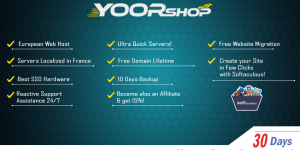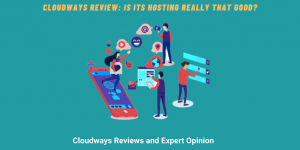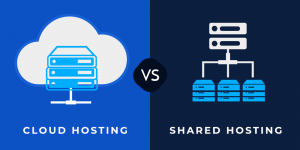If you started your website on shared hosting, sooner or later a need for a more advanced solution will arise, as your website grows and its needs increase. In this case, a good option for you will be to get a VPS, and especially a VPS with cPanel if you want to get a versatile tool for managing your website. In this article, we will guide you through the steps involved in migrating your website to a cPanel VPS hosting account.
Why Do You Need Cpanel?
After setting up your website on a VPS, there are still many tasks to manage. To simplify the management of various aspects of your website, using a control panel is a great option. One of the most popular and powerful control panels is cPanel, which offers a wide range of features to make website management more transparent and observable. With cPanel, you can easily manage your website’s files, databases, email accounts, and other essential settings, all from one centralized location. Additionally, cPanel offers robust security features and backup options, ensuring that your website remains secure and always accessible to your visitors. Let’s have a closer look at some of its main features.
- File Manager. You can use cPanel to manage your website files, performing any kind of operation on them: editing, uploading, or downloading.
- Email Management. cPanel allows you also to set up your mailing, which includes creating and managing email accounts, forwarders, autoresponders, mailing lists, and spam filters.
- Domain Management. With cPanel you can easily manage your domain names, add new domains, subdomains, and park domains.
- Database Management. cPanel provides a graphical interface to manage and create databases, including MySQL and PostgreSQL databases.
- Security. Many of the website’s security features can be configured through cPanel. These include SSL/TLS certificates, firewalls, and password protection to keep websites secure.
- Backup and Restore. Backing up your data is an essential strategy that guarantees the longevity of your projects. With cPanel you’ll be able to easily backup and restore your website data and databases.
- Web Metrics. cPanel provides web analytics tools, including AWStats and Webalizer, that allow website owners to analyze website traffic and visitor behavior. Analyzing this data and interpreting it correctly can be a great hint for the further development of your website
- Software Installation. cPanel can greatly simplify the process of installing software on your website by offering an easy-to-use interface for installing various applications, including CMS platforms like WordPress, Joomla, Drupal, and more.
- Cron Jobs. Cron Jobs refers to a range of utility programs that allow you to schedule tasks that will be automatically executed at certain intervals. cPanel allows users to schedule and automate tasks using Cron Jobs.
- DNS Management. DNS records are database records used to connect an IP address with an URL. cPanel allows users to manage DNS records, including A, CNAME, and MX records.
Now, that we know why cPanel is actually a great solution for your website, let’s dive into the process of migrating your website to cPanel VPS.
Migrating a Website To Cpanel VPS
Step 1: Choose a cPanel VPS Hosting Plan
The first step in migrating your website to a cPanel VPS hosting account is to choose a hosting plan that meets your needs. VPS hosting plans provide more resources and control than shared hosting plans, making them an ideal choice for businesses and websites that require more resources or flexibility. Be sure to choose a plan that provides enough resources, such as RAM, CPU, and disk space as RedSwitches offers, to support your website.
Step 2: Backup Your Website
Before you can migrate your website, you need to make a backup of your website files and databases. Most web hosts provide tools for creating backups of your website. If your web host doesn’t provide backup tools, you can use a plugin or a tool like cPanel’s Backup Wizard to create a backup of your website.
Step 3: Set Up Your cPanel VPS Hosting Account
After you have chosen a cPanel VPS hosting plan, you need to set up your account. Most web hosts provide a control panel, such as cPanel, to manage your hosting account. You will need to set up your domain name, DNS settings, and email accounts.
Step 4: Upload Your Website Files
Once you have set up your cPanel VPS hosting account, you can upload your website files to the server. You can use an FTP client or CPanel’s File Manager to upload your website files. Be sure to upload your website files to the correct directory on the server.
Step 5: Create a Database
If your website uses a database, such as MySQL, you need to create a database on your cPanel VPS hosting account. You can use cPanel’s MySQL Database Wizard to create a database, user, and password. Be sure to note the database name, username, and password as you will need them later.
Step 6: Import Your Database
After you have created a database on your cPanel VPS hosting account, you need to import your database backup. You can use cPanel’s phpMyAdmin tool to import your database backup. Be sure to select the correct database and import the backup file.
Step 7: Update Your Website Configuration
After you have uploaded your website files and imported your database, you need to update your website configuration. This may involve updating your website’s configuration files, such as wp-config.php for WordPress websites, with your new database name, username, and password.
Step 8: Test Your Website
Once you have completed all the steps, you should test your website to ensure everything is working correctly. You can use cPanel’s Preview DNS tool to test your website before making any DNS changes.
Step 9: Update Your DNS
After you have tested your website, you can update your DNS to point to your new cPanel VPS hosting account. You can update your DNS records with your domain registrar or DNS provider.
Conclusion
For now, we have gone through all the essential steps of migrating your website to a new VPS hosting using cPanel. The further configuration of your website is up to you and can be performed with the help of cPanel. We wish you good luck in finding the optimal hosting solution. Thank you for reading!