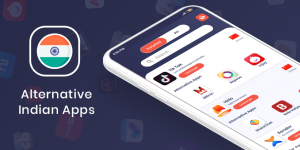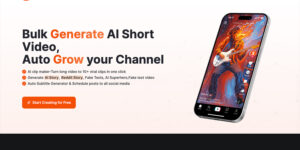Introduction
In the dynamic social media landscape, TikTok has solidified its position as a go-to platform for users to showcase their creativity through short-form videos. However, like any digital service, TikTok is not immune to occasional technical hiccups that can disrupt the usual user experience. This article is crafted to offer a comprehensive guide on troubleshooting TikTok when users encounter issues and provide steps for how to fix TikTok not working tailored to the year 2024.
Understanding TikTok Downtime
Users often signal potential issues by reporting video loading problems, dysfunctional search bars, or comment loading failures. While there might be no official acknowledgment from TikTok’s support account on X (formerly Twitter), the widespread user complaints and alerts on Downdetector strongly imply a period of disruptions for TikTok.
Troubleshooting Guidelines on How to Fix TikTok not Working
✔ Restart the App and Your Device:
- Close the TikTok app and initiate a restart.
- Reboot your device, as this conventional step often resolves minor glitches.
✔ Check Your Internet Connection:
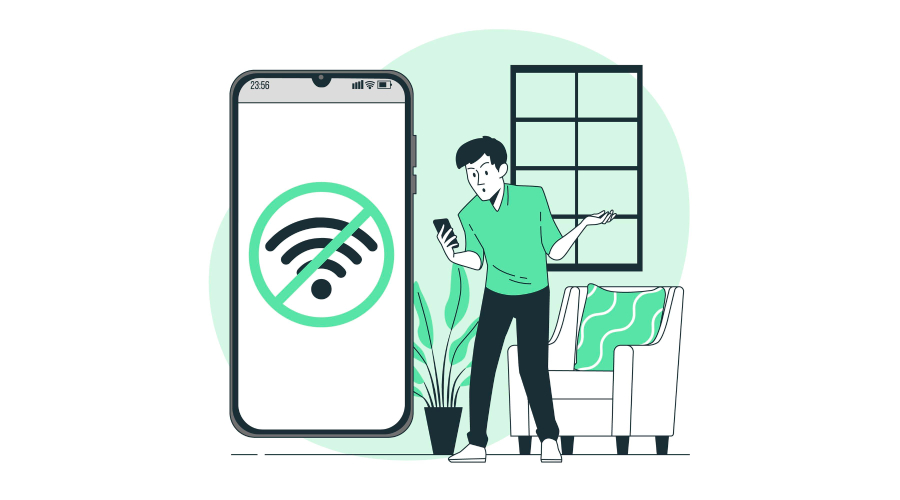
- Verify your connectivity, as poor network conditions can impede TikTok’s performance. Switch between Wi-Fi and mobile data to identify the issue.
- If using Wi-Fi, consider restarting your router for a stable connection.
✔ Clear App Cache:
- Address connectivity issues by clearing the TikTok app cache.
- Navigate to your profile, access “Settings and Privacy,” and select “Clear cache.”
✔ Check for Updates:
- Ensure TikTok and your device’s operating system are running the latest versions.
- Android users can go to the Google Play Store, tap their profile icon, and select “Manage apps & device.” Locate TikTok in the available updates and hit “Update.”
- On iPhone, visit the Apple App Store, tap your profile icon, and check for TikTok updates.
✔ Restart Your Device:
- Execute a classic reboot to address common issues.
- Android users can simultaneously press the side and volume up buttons, then select “Restart.”
- Simultaneously press and hold the side and volume buttons on the iPhone, slide to power off, and then turn it back on.
✔ Clear App Data:
- Resolve lagging, freezing, or crashing problems and free up storage space by clearing TikTok app data.
- In the TikTok app, tap your profile, select the three-line menu button, go to “Settings and privacy,” and choose “Cache & Cellular data.” Tap “Free up space” and clear the cache.
✔ Check if TikTok is Down:
- Visit Downdetector to determine if TikTok is facing widespread issues.
- Monitor live outages in your area and track progress updates for TikTok’s restoration.
✔ Force Close the App:
- Resolve issues by force closing the app.
- Android users can go to Settings > Apps > See all apps > TikTok. Tap “Force stop” and confirm.
- On iPhone, swipe up from the bottom, hold for a few seconds, find TikTok, and swipe it away.
✔ Seek Additional Assistance:
- If problems persist, reach out to TikTok support for further assistance.
- To report an issue, tap your profile, tap the three-line icon, go to “Settings and Privacy,” and select “Report a problem.” Follow the steps to report the issue.
Also See: TikTok Influencer Marketing: How Do Influencers Lead A Brand To Success?
Conclusion
While troubleshooting steps may slightly differ based on your device and software version, adhering to these guidelines enhances the likelihood of resolving TikTok issues and returning to a seamless app experience. If challenges persist, promptly report the issue for further assistance. Stay informed, stay connected, and prepare to ride the waves of TikTok’s trends once the app returns to its optimal functionality in 2024.