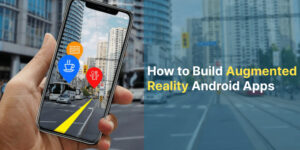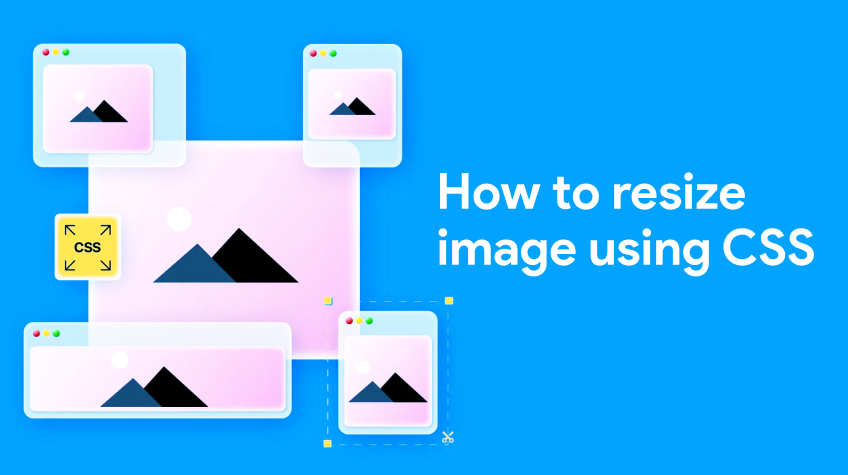
In the dynamic world of web development, styling and design play a pivotal role in creating visually appealing and user-friendly interfaces. One of the fundamental aspects of web design is the manipulation of images, and CSS provides a powerful set of tools to achieve this. In this guide, we’ll explore different techniques to change image sizes using CSS, allowing you to have precise control over the visual elements of your website.
Understanding the Basics
Before diving into the CSS magic, let’s grasp the basics. HTML is the backbone for structuring content on the web, and images are integral parts of this content. To include an image in your HTML, you typically use the tag. Once your image is embedded, CSS comes into play for styling, and this includes adjusting its size.
The CSS width and height Properties
The most straightforward way to alter the size of an image is by using the width and height properties in CSS. These properties allow you to set explicit values for the width and height of the image.
img {
width: 300px;
height: auto; /* Maintain aspect ratio */
}
In this example, the image will have a fixed width of 300 pixels, and the height: auto; ensures that the aspect ratio is maintained. If you specify only one dimension, the other will automatically adjust to maintain proportionality.
Responsive Design with Percentages
In the era of responsive web design, setting fixed pixel values may not always be the best approach. Using percentages provides a flexible way to make images adapt to different screen sizes.
img {
width: 50%;
height: auto;
}
Here, the image will take up 50% of its parent container’s width, making it responsive and scalable.
Fixed Size without Aspect Ratio
In certain situations, you might want to set both the width and height to fixed values, even if it means the image’s aspect ratio will be altered. Be cautious with this approach, as it may result in distorted images.
img {
width: 200px;
height: 150px;
}
Maximum Width or Height
To ensure images don’t exceed a certain size, you can use the max-width and max-height properties. This is particularly useful for maintaining high image quality on various devices.
img {
max-width: 100%;
height: auto;
}
By setting max-width to 100%, the image will scale down to fit its container while maintaining its aspect ratio.
In the vast landscape of web development, mastering CSS is essential for crafting visually appealing and responsive websites. Manipulating image sizes is just one aspect of this art. Whether you choose fixed dimensions, percentages, or maximum values, understanding how to change image sizes in CSS empowers you to create stunning and user-friendly interfaces.
Experiment with these techniques, keeping in mind the balance between aesthetics and responsiveness. As you delve into the world of web design, the ability to control image sizes with precision will undoubtedly be a valuable skill in your toolkit.