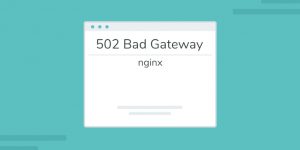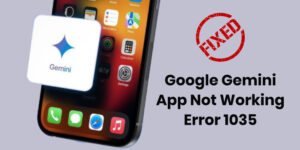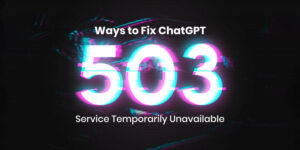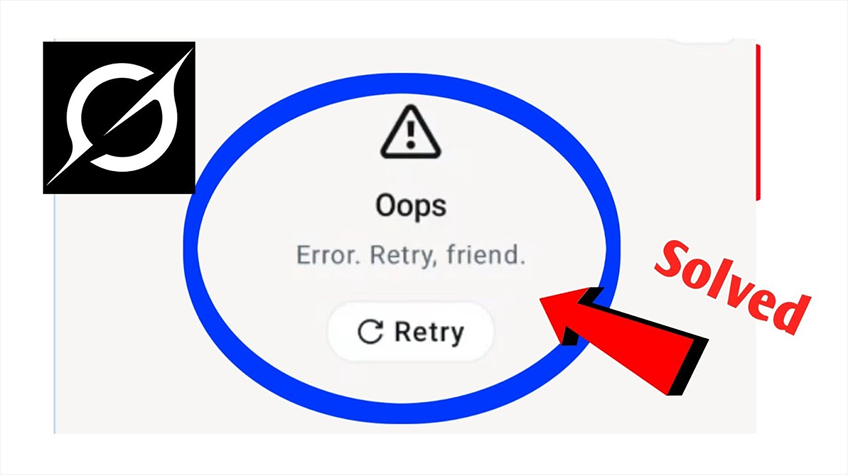
A fast guide to fix up “Oops Error Retry Friend” problem on Grok AI by checking your Internet connection, refreshing the app, and performing some basic troubleshooting.
The “Oops Error Retry Friend” message comes up for many users who use Grok AI. Usually, you get this error when your internet has problems, the app’s server isn’t working, or because of a quick glitch. It can stop new messages from coming through or keep your chat going. The best part is that you can resolve this problem with some quick, easy steps.
We’ll go over some fast and easy tips in this guide to help you fix the problem and get Grok AI running again. It will not take much time to try refreshing the page or clearing the cache. If the problem still continues, getting help from a trusted software development company can also ensure smooth app performance.
Let’s get started and solve the “Oops Error Retry Friend” issue in just minutes.
What Does “Oops Error Retry Friend” Mean in Grok AI?
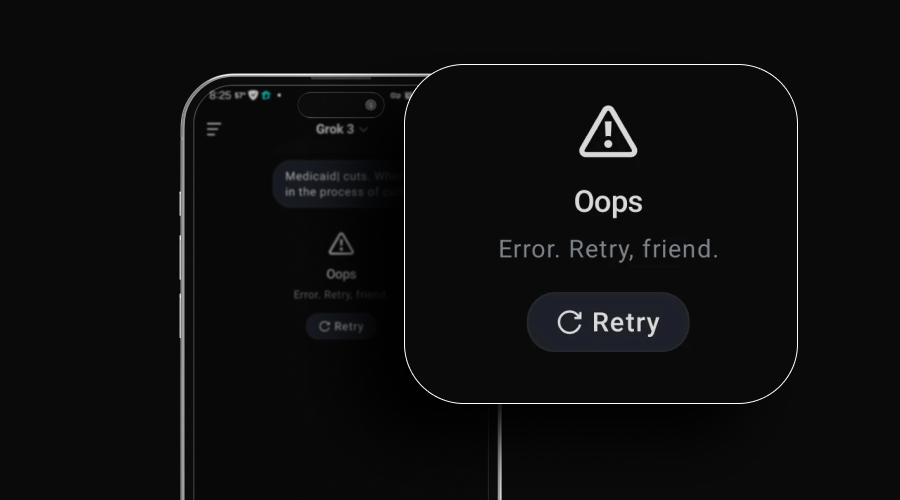
You usually get the “Oops Error Retry Friend” message in Grok AI when there’s a temporary problem that keeps your request from being processed. You may see this error because of server downtime, internet problems, or because you have used too much of your plan’s quota. Users get this message on platforms such as the Android app, independent of whether they have paid for Grok AI or not. There are multiple reasons this problem can happen:
- Temporary server-side issues: Being hosted on strong cloud technology doesn’t prevent occasional outages on Grok, particularly when many users try to use it at the same time.
- Client-side interruptions: Request processing might not work well if your network is acting up, your browser isn’t set up correctly, or your session cookies are out of date.
- Blocked requests: Sometimes privacy apps, firewalls, or browser extensions stop API calls, so Grok can’t respond correctly.
- Session authentication failure: When your login session ends or your credentials don’t match Grok’s backend, your request can’t be authorized, and this error occurs.
This message typically appears in the following situations:
- When Grok won’t load and keeps going in circles
- Once you hit ‘Submit’ or send a query, and don’t get a reply.
- On the way to an answer, or while Grok keeps responding to each message
- The moment the session ends, after many minutes of no use
How to Fix Grok AI Oops Error Retry Friend
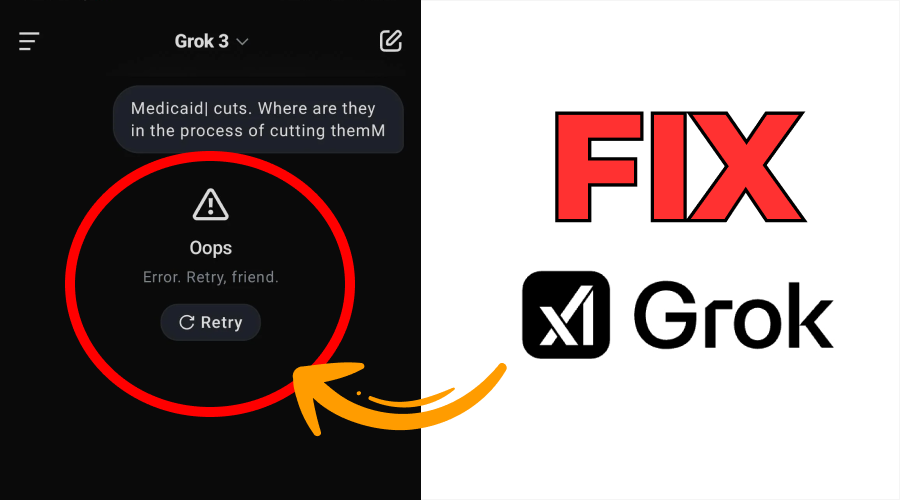
1. Check Your Internet Connection
It is advisable to work on basic troubleshooting steps first before attempting to do anything more complex. A weak or unstable network connection is often the reason why Grok does not function as expected. Grok AI In Telegram needs a trusted and secure network to contact its servers. In case your internet connection is unstable, e.g, flitting Wi-Fi or weak mobile data signal, then Grok is likely to show you the error.
How to Fix:
- Power off and power on your router, or use another network source.
- Check your net speed so that you are guaranteed a stable connection.
- Try flipping airplane mode on and off, or connect to Wi-Fi if you are using mobile data.
- Avoid using VPNs or proxies, because these can interfere with desired Grok connections.
2. Refresh or Reopen the App/Browser
Problems may originate from the user interface or the device through which you are trying to access the application. When accessing Grok through the X app or browser, you may experience glitches arising from session-timeout problems or minor application errors. Restarting the application or regenerating the page in some cases usually eliminates these problems.
How to Fix:
- Stop the session in the browser or application and then restart the session.
- Try reloading the page, signing out, and then logging in.
- Open a new window in “Incognito” if you suspect caching problems.
- For mobile users, there is a possibility that clearing data or reinstalling can help.
3. Clear Browser Cache and Cookies
Over time, the data saved as cookies and cache may become corrupted and lead to erroneous conditions. When Grok finds old session cookies or a broken cache, the “Oops Error Retry Friend” message may appear.
How to Fix:
- Go to your browser settings.
- Locate “Clear browsing data.”
- Click to reset “Cookies and other site data” and “Cached images and files”.
- Remove them and reboot the browser.
Log back into X and restart Grok. This will force a new start, which will often resolve underlying issues.
4. Check Grok AI Server Status
Sometimes, it may not be an issue from your side. The downtime on the Grok AI system may be due to maintenance of the server or an overloaded server. This is especially common whenever new features have launched or in cases of an unexpected increase in webpage access.
How to Fix:
- Visit websites such as “Downdetector” or the official support site of “X” to find out status updates.
- Search for user feedback or confirmation of similar issues.
- If so, wait – problems with the servers usually disappear within a couple of hours.
- Monitor @xAI or @elonmusk for the announcements of server downtime, as these are the sources where server issues are usually posted.
If the servers aren’t available, more attempts won’t fix the problem. You will have to wait, as there is nothing else you can do at the moment.
Also read: Elon Musk Confirms Grok AI Chatbot Will Be Open-Sourced
5. Re-authenticate Your Account
If you have changed your password or deleted app permissions, Grok might be temporarily unable to access your credentials. This scenario is likely to cause Grok to run into problems as it tries to get your data.
How to Fix:
- Log off from your account session on X.
- Log in again to refresh your authentication token.
- Go to “Settings”, then “Security & Permissions”, and then “Apps and Sessions”.
- Make sure that Grok is provided with the permissions required.
- Log in to your “X” account again if needed so that Grok can reestablish its connection.
By restoring your login credentials, Grok can interact with your data streams properly.
6. Update the App or Browser
Sometimes, an older version of the X app or your browser may cause improper compatibility of Grok’s latest updates, leading to display or functionality errors. Staying updated ensures optimal performance.
How to Fix:
- Visit your app store (Play Store or App Store) to see updates available.
- To ensure that browsers such as Chrome and Firefox update, log in to the “settings menu” and click on the update to the latest version option.
- After updating the app or browser, change the settings, and do not forget to restart your device.
7. Disable Browser Extensions
Some extensions of the browser, such as block-banners, privacy filters, or block-scripts, can break Grok AI’s scripts. You may find this issue more in browsers such as Google Chrome or Microsoft Edge.
How to Fix:
- Open Grok in incognito mode and ensure extensions are disabled there.
- If it is working, disable extensions sequentially to diagnose the issue.
- Disable or uninstall troublesome extensions temporarily.
8. Contact the Support Team
If none of the stated solutions above have helped resolve the problem, then you need to seek help. You can contact support via:
- X Premium support for paying customers
- X Help Center at https://help.twitter.com/
- Tag @xAI or @Support on X with a description of your problem
9. Preventive Tips to Avoid Future Errors
- Clean out your cache and cookies often.
- Don’t open many Grok tabs at once.
- Use Grok with a reliable internet connection or Wi-Fi.
- Steer clear of third-party add-ons when you’re using Grok.
- Make sure your device’s operating system and browser are up to date.
Conclusion
The ”Oops Error Retry Friend” error in Grok AI may seem confusing, but it often resolves on its own or after taking small steps to troubleshoot. Whether it is due to network issues, old cache, or even server hiccups, fixing the issue will be easy by employing the clear instructions highlighted in this guide. App resetting, monitoring the operations of the server, and updating your credentials are among the ways you need to get Grok up and running again.