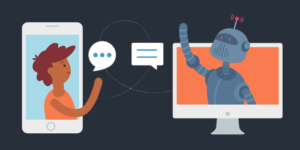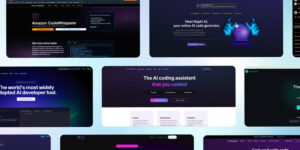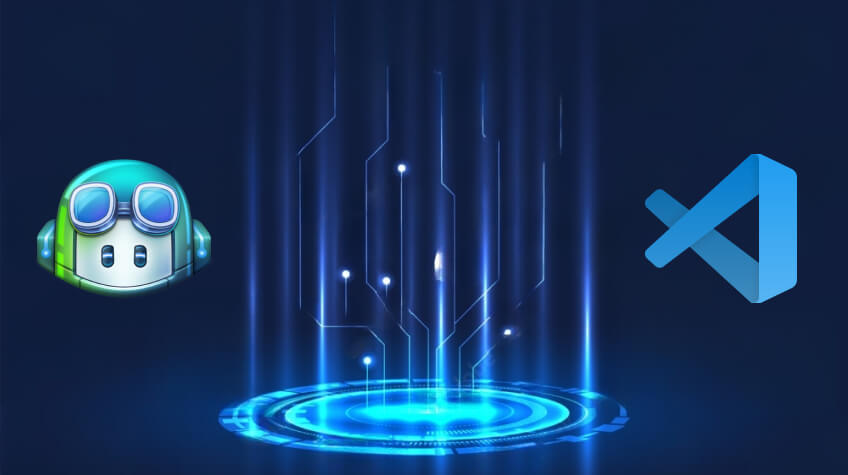
GitHub Copilot is an innovative AI tool that utilizes artificial intelligence (AI) to assist developers with writing code more quickly and efficiently. Integrated with Visual Studio Code, Copilot offers intelligent suggestions and code completions based on the context of the code being written.
Copilot analyzes billions of lines of open-source repositories to produce high-quality code tailored specifically to developers’ needs – saving both time and reducing errors! In this blog, we go through how to use GitHub Pilot in VSCode.
Do You Want to Use GitHub Copilot in VSCode?
Don’t fret; the process is straightforward and can be accomplished with only a few steps! In this guide, we will show you how to integrate GitHub Copilot into VSCode so that you can immediately take advantage of its powerful features!
What Is GitHub Copilot?
OpenAI and GitHub created GitHub Copilot as an AI-powered tool that helps users in writing code more efficiently. Integrating seamlessly with popular code editors such as Visual Studio Code, the tool offers intelligent code suggestions and completions based on the context of the code being written. By analyzing billions of lines of open-source repositories, Copilot generates high-quality code explicitly tailored to individual developers’ needs, thereby saving time and minimizing errors.
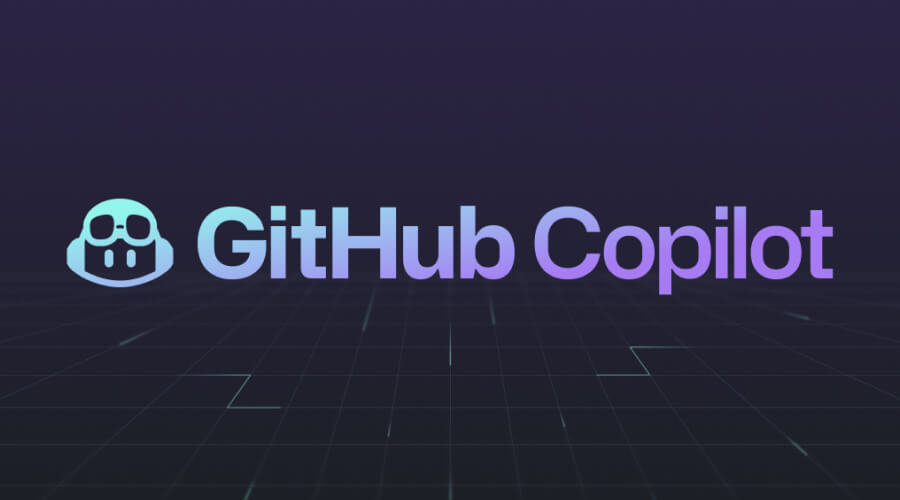
Copilot analyzes each developer’s coding habits, preferences, and style to offer more tailored suggestions over time. It has the potential to transform how developers work – making programming accessible and efficient for everyone involved.
How to use GitHub Copilot in VSCode
Utilizing GitHub Copilot is an easy process that can be completed with just a few steps. Here is how you can get started:
Install Visual Studio Code: Before getting started, the first step should be downloading and installing Visual Studio Code on your computer if it hasn’t already. You can find this program available for free download from its official website.
Install the GitHub Copilot Extension: Once Visual Studio Code has been installed, it’s important to install the GitHub Copilot extension. You can do this by visiting VSCode’s Extensions panel, searching for “GitHub Copilot,” and clicking the “Install” button.
After downloading the extension, it is required to sign into your GitHub account in order to use Copilot. Clicking on the GitHub Copilot icon in VSCode sidebar and following its prompts to log in will do this. Open a New File In order to use Copilot effectively in VSCode, first create a new file by going into “File,” selecting “New File,” and finally clicking “OK.”
Start writing code: Once the new file is open, begin typing as you normally would. As you type, GitHub Copilot will offer suggestions for completing your code that can be accepted by pressing the Tab key or using the arrow keys to select one of them.

Refine Your Code: Copilot may not always provide ideal solutions, so it’s up to you to adjust them to meet your needs. You can do this by editing generated code or providing extra context through the “Ask for More” option in the Copilot panel.
Experience its benefits: Copilot will allow you to write code faster and more efficiently, saving time and reducing errors. Over time, it will adapt itself according to your coding habits to provide even better suggestions.
Utilizing GitHub Copilot in VSCode is an effortless and effective way to enhance your coding experience. Thanks to intelligent suggestions and code completions, it allows you to focus on writing high-quality code while leaving tedious work upkeep to AI.
Also See: Comparison Between Visual Studio vs Visual Studio Code
What Are the Advantages of GitHub Copilot?
GitHub Copilot offers several advantages that make it an invaluable tool for developers seeking to enhance their coding experience. Below are a few key advantages associated with its use:
Save Time: Copilot helps developers save time by quickly and efficiently producing high-quality code, which is particularly useful when dealing with repetitive tasks or unfamiliar programming languages.
Reduces Errors: Copilot’s AI-powered suggestions can assist developers in reducing errors in code by providing context-sensitive advice tailored specifically to them and helping identify mistakes before they become serious issues. This may help catch common mistakes before they turn into major ones.
Copilot helps improve code quality: Copilot provides assistance to developers by suggesting best practices and patterns common across open-source repositories, aiding them in writing cleaner, more maintainable code that’s easier to comprehend and debug.
Enhancing productivity: Copilot can assist developers by suggesting intelligent suggestions to focus on the task at hand and limit distractions – this can greatly increase productivity while relieving the mental strain associated with writing complex code.
Copilot provides an invaluable learning opportunity: By studying Copilot’s suggestions, developers can take advantage of a valuable learning opportunity and expand their coding skills. By closely inspecting suggested code samples, developers may gain insight into best practices and patterns they might otherwise overlook.
GitHub Copilot is an invaluable tool that can assist developers in saving time, reducing errors, improving code quality, increasing productivity, and providing valuable learning opportunities. Leveraging AI to assist with coding tasks, Copilot helps software development work more efficiently and effectively – unlocking new possibilities in software development.
Will GitHub Copilot replace programmers one day?
No. Copilot may assist with some specific coding tasks but remains an AI tool that relies on human developers for guidance and input.

However, it should be remembered that Copilot was designed as a complement rather than a replacement to human programming skills and abilities. Copilot is best utilized by developers looking for faster ways of writing code rather than as an entirely automated replacement for human programmers.
Copilot cannot replace human expertise when it comes to programming; problem-solving, critical thinking, and creativity all require human input for successful software development. Though Copilot may generate code automatically, its synthetic capabilities cannot replace what makes human coders unique in terms of software creation success.
Copilot is in its infancy and may require help with certain programming tasks or may produce code that is subpar for specific situations. Over time, as it improves, Copilot will likely become more powerful and capable; however, human programmers will remain necessary.
Conclusion
GitHub Copilot is an innovative and effective tool that can significantly improve the coding experience for developers using Visual Studio Code. Boasting AI-powered suggestions and code completions, Copilot saves time, reduces errors, increases code quality, increases productivity, and promotes developer efficiency. By following just a few easy steps, developers can easily install and use Copilot in VSCode for streamline their coding tasks while opening up new opportunities in software development.
Copilot is an impressive tool, but it must always be remembered that it was designed to complement human developers instead of replacing them. By taking an intelligent approach and using Copilot correctly, developers can increase coding efficiency while still using their individual programming knowledge and skills effectively. We hope this blog on how to use GitHub Copilot with VSCode proves helpful for readers.