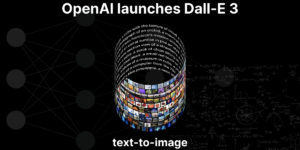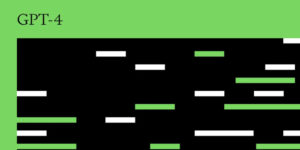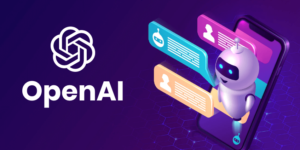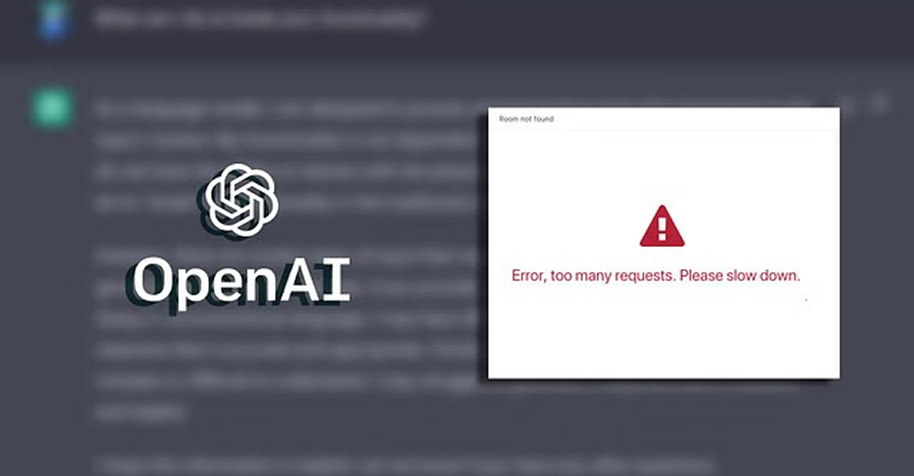
OpenAI’s tools and APIs have become a backbone for applications in the modern world. These tools are used for creating outstanding apps across industries. From chatbots and virtual assistants to research and enterprise solutions are made easier with these tools. Undoubtedly, they are the need of an hour and help users and developers tremendously. But fact be told, sometimes they start to act as well. Developers and users occasionally run into errors and it becomes challenging for users to fix the errors. But the best thing here is these errors are fixable. Yes, most of the OpenAI errors can be fixed without professional assistance. Whether you are dealing with common API issues, integration challenges, or even need guidance on How To Reactivate Block OpenAI Account, this guide covers the most frequent OpenAI errors along with their causes and step-by-step solutions to help you fix them effortlessly.
12 Most Common OpenAI Errors & Their Fixes
Here are the 12 most common OpenAI errors that users and developers often encounter. Worry not! We have outlined these errors with the solutions to help you get rid of them. Try these solutions to have your application working seamlessly. If you are still facing challenges, our Code Debugging and Error Fixing expertise can help you resolve issues quickly. Take a look…
ERROR NO. 1: Error 401
Error 401 occurs when your API key is either missing, invalid, expired or not recognized.
➢ Error Message:
“Incorrect API key provided: *****. You can find your API key at https://platform.openai.com/account/api-keys.”
The good news is that it can be fixed in an instant using the following steps:
➢ How to Fix:
- Ensure your API key is correct, active, and has not been revoked.
- You can also generate a new one from your OpenAI account dashboard.
ERROR NO. 2: Error 404 or Engine/Model Not Found
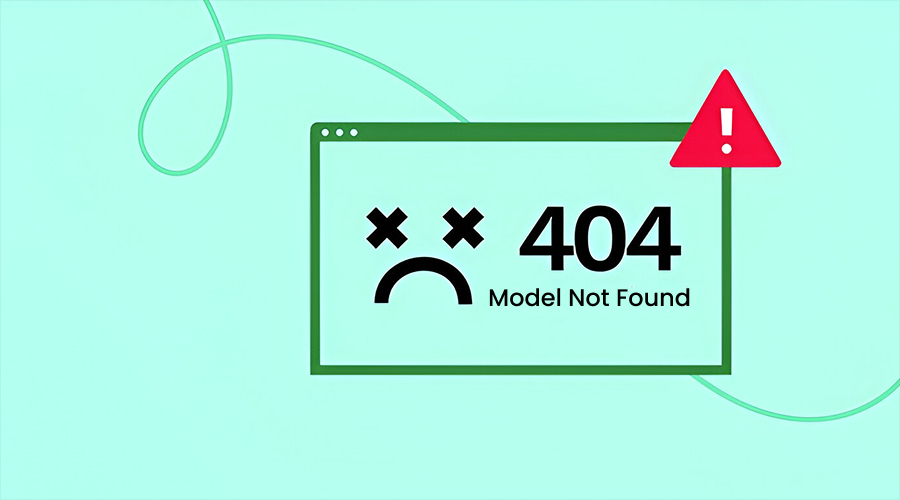
Generally, you encounter Error 404 or Engine/Model Not Found when you call a deprecated or incorrect model name. Besides that, when the endpoint URL is wrong or the resource no longer exists or isn’t available in your region, this error can happen.
➢ Error Message:
“The model `text-davinci-003` does not exist or is not available.”
➢ How to Fix:
- Double-check the model’s name
- Confirm the endpoint in OpenAI’s documentation
- Lastly, update your code to use supported models.
Aside from that, it also occurs when there are region/account restrictions. Yes, certain models may not be available to your account due to legal, compliance or licensing reasons. In such a situation, you are advised to:
- Visit the OpenAI help page to check if your region/country is supported.
- Verify account eligibility
- Upgrade your plan if specific features (e.g., GPT-4, long-context models, image generation) require higher-tier plans.
- Use alternative access options, such as the ChatGPT web app (which may have different availability than API).
- Explore partner integrations (like Microsoft Azure OpenAI Service) as they often have broader region coverage.
ERROR NO. 3: Rate Limit Exceeded or UsageLimitExceeded
Of course, when you exceed the current quota or limit, you get a ‘Rate Limit Exceeded’ message. This usually happens when you’ve sent too many requests in a given timeframe or exhausted your account’s request quota for the day.
➢ Error message:
“You exceeded your current quota. Please check your plan and billing details.”
➢ How to Fix:
Check API limits
- Log in to the OpenAI dashboard
- Review your daily/monthly usage
- Check if you have exceeded your free trial or paid plan limits
- In case you have exceeded, upgrade your plan and move to a higher-tier subscription
- If you are using a free plan then add a payment method
Alternatively, you can
- Reduce request frequency by slowing down the number of API calls per second.
- Use rate limiting in your code to stay within OpenAI’s request thresholds.
- Consider implementing exponential backoff
- Avoid constant retries
- Try batching or catching requests
- Optimize prompts and responses
- Avoid unnecessarily long prompts or requests
- Break large prompts into smaller chunks and spread them over time
- Debug your code to ensure only necessary calls are being made
ERROR NO. 4: InvalidRequestError
InvalidRequestError occurs when the request was malformed or missing required parameters.
➢ Error Message:
“Invalid request: “Invalid request: This model’s maximum context length is **** tokens. However, you requested **** tokens (input + output).”
➢ How to Fix:
Verify Required Parameters
- Check your request includes all necessary fields
- Check whether each field matches expected data types or not.
- See if it adheres to the API’s specs for the model you are using
- Consider removing unsupported parameters
- Double-check parameter names and spelling
- For embeddings, you can break down large inputs into smaller and more refined chunks. Or you can try using an appropriate model version that supports multiple inputs.
Alternatively, you can
- Consider using summarization or chunking before sending long text.
- Switch to a model with larger context support (e.g., GPT-4-128k).
InvalidRequestError can also occur if you send a request to the wrong endpoint. In such a situation, you are advised to
- User correct endpoint
- Go to the OpenAI API docs to confirm the right endpoint
- Match your payload to the proper endpoint type
Aside from that, outdated versions of the OpenAI Python or Node.js SDK can cause invalid request errors. If it happens, then
- Update to the latest release for compatibility.
ERROR NO. 5: Error 429: ‘Too Many Requests’ errors
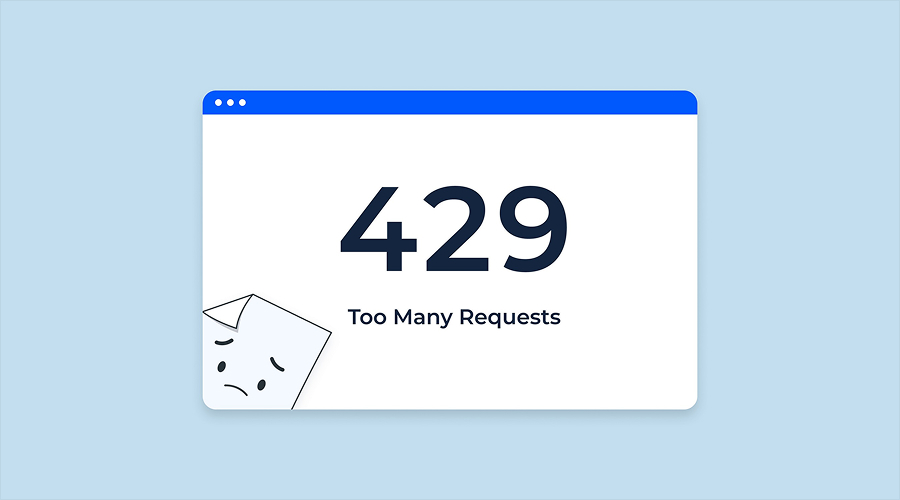
Rate limit errors occurs when you send too many requests per minute or second. The rate limit is the maximum number of requests and tokens that can be submitted per minute. When the limit is reached, it prevents users from submitting requests.
➢ Error Message:
“Rate limit reached for gpt-3.5-turbo in organization org-exampleorgid123 on tokens per min.
Limit: 10000.000000 / min. Current: 10020.000000 / min.”
➢ How to Fix:
- Consider using exponential backoff (Exponential backoff is the process of performing a short sleep).
- Retry the unsuccessful request.
- If the request is still unsuccessful, increase the sleep length and repeat the process.
- Continue repeating until the request is successful or until you reach maximum number of retries.
ERROR NO. 6: Invalid API Key
An Invalid API Key is yet another error that you may experience with OpenAI. It usually occurs when you use a missing, incorrect, expired, or revoked key.
➢ Error message:
“InvalidAuthentication – API key not recognized.”
➢ How to Fix:
- Go to the OpenAI dashboard and check the API key that you are using
- Verify that the API key is complete and accurately set in your environment variables
- And if the old key has been compromised or revoked, you will need to regenerate the new key
- Secure your key and avoid exposing it in client-side code
ERROR NO. 7: Timeout Error
OpenAI’s timeout errors often occur when the API takes too long to respond and the client ends the request. The client here could be your app, SDK or server. Common reasons include high server load, large or complex prompts, strict code timeout setting at the client’s end, unstable internet connection and so on.
➢ Error Message:
“The request timed out: The server took too long to respond.”
➢ How to Fix:
- Increase the timeout limit
- Adjust your client or SDK timeout setting.
- Break long queries into smaller chunks it will reduce processing time.
- Try exponential backoff
- Consider using smaller models for small tasks
- Avoid requesting redundant long outputs.
- Check network stability or server environment
If the issue persists, then consider visiting status.openai.com to check if the issue is occurring from their end.
ERROR NO. 8: Context Length Exceeded Error
Another common OpenAI error is context length exceeded. It occurs when the total number of tokens (your input and the model’s expected output) goes beyond the model’s maximum context window. Know that each model has a token limit (e.g., GPT-4o-mini supports up to ~128k tokens, GPT-3.5-turbo ~16k). If your prompt, along with the history and requested output length exceeds this limit, your request on OpenAI will be rejected.
➢ Error Message:
“This model’s maximum context length is 8192 tokens. However, you requested 9500 tokens (input + output).”
It’s easy to fix OpenAI’s Context Length Exceeded: just see how…
➢ How to Fix:
- Cut short your prompt or input text
- Remove redundant conversation history
- Lower the output length request so that it fits the given limit
- You can also use summarization techniques before you send data
- Switch to a model that supports larger context windows
- Stream responses instead of requesting large outputs in one call
ERROR NO. 9: Overloaded System Error
Overloaded System Error occurs when the API server is temporarily unable to handle your request. Often the reason for it is high traffic or resource constraints. When many users send requests at the same time, “overloaded system error,” appears. Aside from that, when service maintenance or outages is there or large or complex requests are sent, it leads to overloaded system error. Also, it happens because of.
➢ Error message:
“The server is currently overloaded. Please try again later.”
➢ How to Fix:
- Retry the request after a delay
- Try implementing fallback mechanisms (e.g., cached responses)
- You can also try exponential backoff
- Spread out requests instead of sending them all at once
- Visit OpenAI site to monitor the status and fix things there
ERROR NO. 10: 403 Forbidden
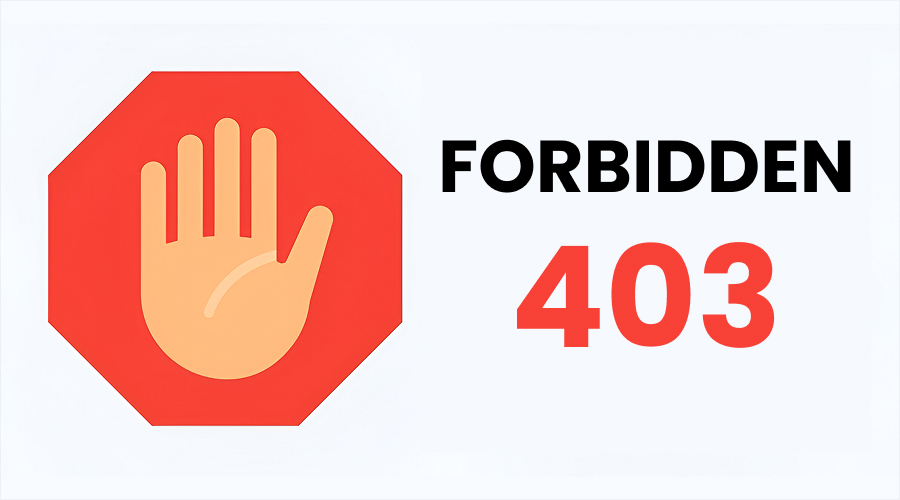
Sometimes users even encounter 403 Forbidden (Access Denied) error with OpenAI. Your request maybe authenticated, but your account will be prevented from accessing the requested resource or model. Common reasons include unavailability of feature or model, account restrictions, billing issues, policy violation and so on.
➢ Error Message:
“You do not have access to the requested resource. Please check your account plan and permissions.”
➢ How to Fix:
- Go to OpenAI account
- Check your plan
Check is there is any regional restriction. In case of regional restriction, you cannot do much. However, if your account needs to be upgraded with premium plan, do it to enjoy working seamlessly.
ERROR NO. 11: Malformed Request Error
OpenAI users can even encounter Malformed Request Error. It often occurs because of an invalid JSON request, missing required fields or unsupported parameters.
➢ Error Message:
“Invalid request: JSON body is malformed or missing required fields.”
➢ How to Fix:
- Correct JSON formatting
- Include all necessary fields
- Remove unsupported parameters
- Validate JSON format
- Check parameter types and ensure you are using correct parameters
Asid from that,
- Ensure you are using the correct endpoint
- Break long text into smaller and more refined chunks
- Update SDK or client library so that SDKs support current API parameters
ERROR NO. 12: Billing or Payment Error
Last but not least is the billing or payment error. As the name says, it usually happens when your account doesn’t have a valid payment method or if the card is expired or invalid. Not having a valid payment method added to your account prevents API access. Aside from that, it can also happen in case you exceed the spending limit or because of regional or banking restrictions. These issues are among the common reasons users face the cannot access ChatGPT Error 1101 problem.
➢ Error message:
“You must add a payment method to use the API.”
➢ How to Fix:
- Go to the OpenAI dashboard
- Update billing details
- Ensure your payment method is valid and has sufficient funds
- Check for region restrictions on payment methods if needed
- Upgrade your plan
If the error occurred due to banking restrictions, then you will have connect with your bank for the right reason.
So, these are the common OpenAI errors, let’s now take a look at some tips that will help you keep these errors at bay. Here we go…
Best Tips to Keep OpenAI Errors at Bay
OpenAI errors are natural and inevitable, still there are a few things that you can do to minimize these errors to a great extent. Here are the best practices to follow in order to enjoy using OpenAI without any error message appearing on your screen. Take a look…
One common issue users face is the 503 Service Temporarily Unavailable error. This usually occurs when the server is overloaded or undergoing maintenance. By following the right practices, you can reduce the chances of encountering such errors and enjoy a smoother experience.
- Keep an Eye on Your Usages: You are advised to monitor quota, rate limits and spending to keep OpenAI usage errors at bay.
- Use Retries with Backoff: Consider using exponential backoff whenever you encounter OpenAI’s 429 error.
- Update SSL Libraries and Certificates: Keep your SSL libraries and certificates updated on your server to avoid SSL error.
- Check Firewall or Proxy Settings: Check firewall or proxy settings as sometimes requests may be blocked at that end.
- Stay Updated: Keep an eye on the latest documentation to keep your models and endpoints updated at all times.
- Secure Your Keys: Keep your API Keys secured at all times. Store them in environment variables or secret managers.
- Use Correct API Keys: Ensure you always use the correct, active API key from your OpenAI dashboard. Immediately act if your API key has been expired, been revoked or exposed.
- Use Stable Network: A weak or unstable network often triggers timeout errors. Hence, you are advised to use stable network and check network settings if error occurs.
- Use Supported Models & Endpoints: Old models no longer work with OpenAI. You are advised to replace old model with the newest ones to have seamless experience.
- Reduce Prompt & Response Size: In case you frequently encounter Context Length Exceeded. Practice using short inputs or splitting large documents into chunks. You can also use summarization before feeding text into the API.
- Log Error: Enable logging & error handling to capture error details so that they can be debugged in a timely fashion.
The Bottom Line
So, these are the 12 most common OpenAI errors that you may experience while using OpenAI. However, with the fixes that we have outlined in this post, you can easily get rid of common OpenAI errors. Know that OpenAI errors are normal; you don’t need to worry about them at all. Instead, having cognizance of the type of error and how to fix it can help you significantly. The solutions that we have provided in this post are all tried and tested by our professionals. By following these solutions, you can easily get rid of the error and work your way out. Additionally, we have provided you with some of the best tips to keep these errors at bay. Following those tips will help you minimize downtime and keep your applications running smoothly. And if all these doesn’t seem to working for you, then try connecting professionals. They can help you get rid of the error in no time.
Hopefully, this article has been informative for you and helped you get the right solution for OpenAI error that you are facing.
Thanks for reading! Stay tuned for more such insightful articles!