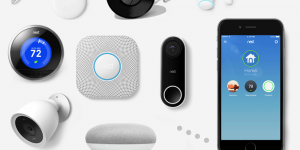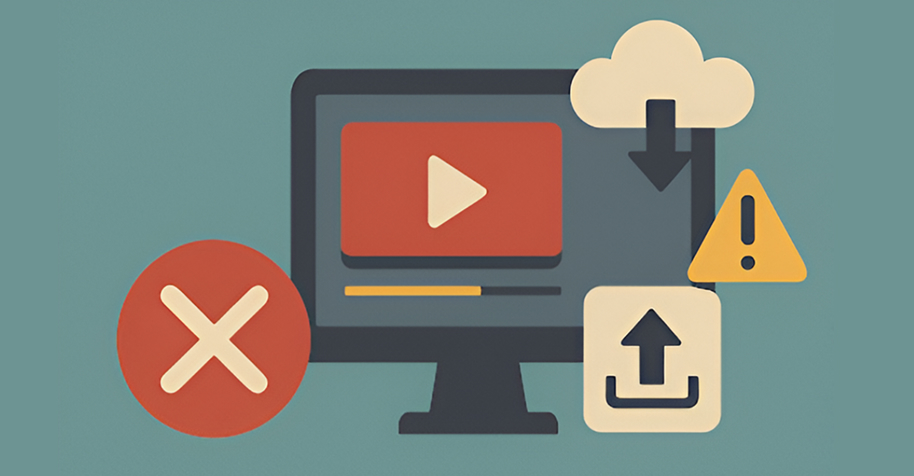
You know that frustration of waiting 98% of the way through a video upload (especially when it is a large video file) and then suddenly seeing it all fail? That “upload failed error” can happen for many reasons: from connection instability to server or app limitations.
In this tutorial, you will understand why video uploads often fail, how to fix common issues like “video not uploaded” or “slow video uploads” and learn how to plan each step of the process to avoid these headaches.
Our objective is to give you a set of practices and pre planned decisions that make your upload system more reliable and efficient, helping you upload videos faster and with fewer errors.
Key Takeaways
- Start with the basics: unstable internet, oversized files and unsupported formats cause most upload failures.
- Pre-process videos: compress and convert to H.264 MP4 for faster, smoother uploads.
- Use diagnostics: test bandwidth, clear cache and switch browsers to spot issues quickly.
- Add resilience: enable resumable uploads, retries and offline queuing for large files.
- Plan ahead: stable internet, optimised exports and reliable hosting prevent repeat failures.
Why Video Uploads Fail
Video uploads often break due to unstable internet, oversized files, unsupported formats or software and server issues. Knowing the root cause is the first step to fixing them.
1. Unstable Internet Connection
When available bandwidth fluctuates, data transmission is paused or cancelled. Lost packets cause the server to abort the transfer, forcing the user to restart the upload from scratch, often leading to timeout errors or the common “video not uploaded” problem.
Signs include:
- Uploads consistently fail at the same percentage.
- Other apps (streaming, browsing) are also slowing down.Speed tests show big variations between ping and throughput.
➢ Fix: Test your speed using Speedtest.net. For large files, switch to a wired Ethernet connection, which is more stable than Wi-Fi.
2. File Size Too Large
Every platform enforces upload limits:
- YouTube: up to 256 GB or 12 hours.
- Vimeo (free plan): 500 MB per week.
- Instagram: around 50 MB for feed videos.
If you exceed these caps, uploads will fail.
➢ Fix: Compress videos using codecs like H.264 or H.265. Tools such as FFmpeg let you script compression, while HandBrake offers presets for quick adjustments.
Prefer not to manage settings manually? Cloud APIs like Filestack or Mux handle transcoding automatically. Just send the raw file and receive an optimised, ready to upload video.
3. Unsupported Video Format
Most platforms support .mp4 (H.264), .mov and .avi. Others may reject uncommon formats.
➢ Fix: Convert your video before uploading.
- HandBrake: Choose the “Fast 1080p30” preset for quick compatibility.
- FFmpeg: Run a simple conversion command:
Use tools to convert your video to the best video format for uploading while maintaining quality and compatibility.
This simple step helps fix video upload errors and solves common issues like “video not uploaded” caused by unsupported formats.
4. Browser or App Crashes
Accumulated temporary data can cause memory leaks, making the app or browser slow and unstable.
This interferes with the upload process and can even cause the interface to freeze: a common issue in video upload troubleshooting that users experience as the app crashes during video upload.
Cache overload and memory leaks can cause browsers to freeze during uploads.
➢ Fixes:
- Clear browser cache.
- Update to the latest version.
- If problems persist, try another browser (Chrome, Firefox, Safari) or switch to a native upload app.
5. Server-Side Issues
Sometimes, the problem is not on your end. CDNs can be overloaded, servers under maintenance or outages affecting all users.
➢ Fixes:
- Check official status pages (e.g., AWS Status) or Down Detector.
- Retry at a different time or from another device.
6. Device Storage or Memory Shortage
When the device does not have enough free space, the file can not be cached before uploading, resulting in errors or interruptions.
A lack of RAM impacts the ability to process data buffers, especially for segmented or resumable uploads: both are critical to enabling resumable file upload mobile features and preventing upload failed errors on mobile devices.
➢ Quick fixes:
- Free up storage by clearing cache.
- Close background apps.
- Compress the video locally before retrying.
Also Read: Video Format Conversion Tips for Faster Upload and Playback
How to Troubleshoot Step by Step
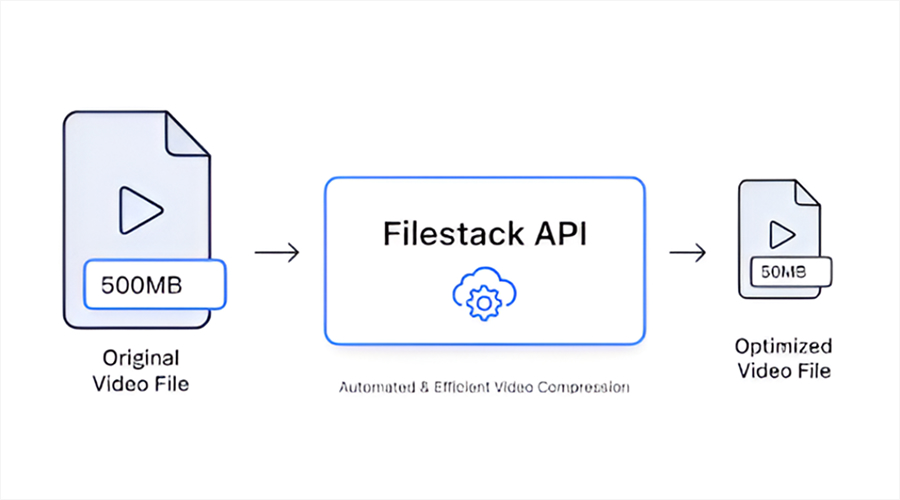
Follow these practical checks from testing your connection to converting formats to quickly resolve common “upload failed” errors.
- Test your internet: Use Ethernet if possible. Confirm upload speed (at least 5 Mbps for HD, 10+ Mbps for 4K).
- Compress before uploading: Use HandBrake presets or FFmpeg scripts.
- Convert to MP4 (H.264 + AAC): Ensures broad compatibility.
- Clear cache and restart: Especially useful for mobile upload failures.
- Try another app or browser: Narrow down whether its software specific.
- Enable resumable uploads: APIs like Filestack provide intelligent chunking and retries, crucial if your internet drops mid transfer.
Long-Term Strategies
Quick fixes help today, but building a reliable system requires stable internet, efficient workflows and trusted hosting platforms.
➢ Choose a Reliable Hosting Platform
For frequent uploads, do not rely solely on your backend. Options include:
- YouTube: free, scalable, ad-supported.
- Vimeo: ad-free, privacy controls, paid tiers.
- Cloudflare Stream: CDN-backed, pay as you go API-driven.
Evaluate based on uptime, latency and cost.
➢ Upgrade to a Stable Internet Plan
- Fibre optics: Symmetrical upload/download speeds, low latency ,best for heavy uploaders.
- DSL: Often low upload speeds, prone to interference. Suitable only for small files.
If uploads are critical to your work, invest in fiber.
➢ Optimise Your Video Workflow
- Export in platform-recommended presets (e.g., 720p30 for social media, 1080p60 for YouTube).
- Trim unnecessary footage to keep file sizes manageable.
- Remove unused audio tracks and metadata to reduce upload weight.
Also Read: Unlock the Power of Video Background Customisation: A Step-by-Step Guide for Creators
When to Contact Support
If uploads fail even after troubleshooting, reach out to platform support. Provide:
- Steps leading up to the error.
- Browser/app version and OS.
- File details (format, size, resolution).
- Logs or screenshots of error messages.
This saves time and accelerates resolution.
Final Thoughts
Video uploads usually fail for predictable reasons: unstable internet, oversized files, unsupported formats, app crashes or server outages.
By following a clear troubleshooting process, from testing your connection to compressing, converting or using resumable uploads, you can quickly and reliably resolve video upload errors.
For creators and developers, building resilience into the upload process ensures fewer headaches and faster turnaround.
Start small with quick fixes, then adopt long term improvements like fiber internet, automated transcoding and reliable hosting.
With these steps, you will spend less time fighting failed uploads and more time sharing your work.
About the Author:
Helder A. is a full stack developer specializing in creating accessible digital experiences. His passion for the field began in 2009… He holds the Certified Professional in Web Accessibility (CPWA) certification. Inspired by personal experiences with the disability community, his work focuses on implementing WCAG and Section 508 compliant solutions for global companies.
For example, he recently managed the development of an automated WhatsApp training program for entrepreneurs with Nubank, a project that was specifically designed to serve remote communities far from Brazils major urban centres.