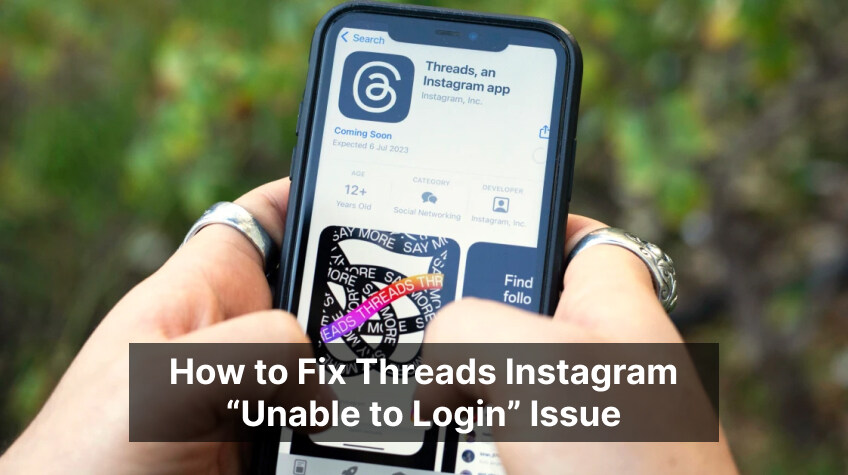
Meta recently announced the launch of its new app named Instagram Threads. Instagram Threads is a text-sharing application developed by the Instagram team to help people express their thoughts more openly and creatively.
The newest app is now available on both Apple App Store and Google Play Store; however, some users are facing an ‘unable to login’ issue. If you’re one of them, then this post is for you for sure.
In this post, we will discuss both the issue users are facing and how to fix Threads Instagram’s’ Unable to Login’ Issue.
If you’re planning to build an app like Threads, investing in professional App Development services can help you create a seamless, user-friendly, and secure platform for your audience.
So, let’s get started…
Common Issues Users Facing With Meta’s Threads App At The Moment
Issue 1: ‘Unable to login.’ Users have reported that they are getting an ‘Unable to login’ issue. This means that the Instagram threads app is not allowing users to log in.
Issue 2: ‘Please login to your account on Instagram before you can start using Thread.’ Some users, even when they already have their Instagram account, still are unable to log in. They are asked to log in to their Instagram account before using Thread.
Issue 3: ‘Not Permitted.’ Some users are getting ‘Not Permitted’ messages for Instagram Threads even though they can easily log in to their Instagram Threads.
Well, let’s see what could be the possible solution for all of these threads login error issues. Here we go…
Fix for the Instagram Unable to log in Issue
1. Check to see if the Instagram Threads are accessible in your area
Of course, the Instagram Threads app is available in India; however, it is recently being rolled out, so maybe there is a possibility that it is not accessible in your region or that it has not yet gone live. So, if you’re facing a Threads app not working, it’s advised that you check whether or not you have access to the app in your region.
Also Read: Instagram Threads vs Twitter Differences Main Features
2. Check your Mobile’s Internet Connection
Sometimes only checking your device’s internet connection can also resolve Threads Instagram Issue for you.
Wondering how?
Of course, if your internet is slow or you’re not connected to the internet your app won’t work. Therefore, it’s advised to check your Internet connection and if there is some problem try connecting to the Internet.
3. Verify the Status of the Threads Servers
As said earlier, Instagram Threads is the newest app launched by Meta, and it is, of course, a great app for creative and innovative discourse, then surely, numerous users will be trying to log in to the app and use it. Because of this, there is a possibility that the Threads or Instagram servers will become unresponsive for a short while. If this is the case, then surely, you’ll have difficulty logging in. You can visit the Downdetector page dedicated to the Threads website for it.
We would suggest you wait for a while in such a situation and try logging in again after some time.
4. Check you have Installed the most Updated Version of the App
Check that the Threads app that you have installed on your device is updated to the most recent version. Meta keeps launching updates as soon as it releases new apps. So, there is a possibility that the Instagram Threads app that you have installed may not be updated to the latest version.
In such a situation, it is advised that you look for the latest updates on the app store and install any updates that are still available for the Threads app.
5. Delete the cache from the Instagram and Threads apps
You can attempt to clear the app cache for both Instagram and Threads.
You can attempt to clear the app cache for both Instagram and Threads.
Here is how you can do it for iOS Devices
STEP 1: Go to settings on your iPhone.
STEP 2: Click on General
STEP 3: Click on iPhone Storage Settings.
STEP 4: Select the “Offload App” option.
STEP 5: Lastly, click on “Delete App” from the menu.
Restart the application to see if the problem still occurs.
Here is how you can do it for Android Devices
STEP 1: Go to the Settings menu on your smartphone
STEP 2: Select Apps or Application Manager from the menu.
STEP 3: Locate the Threads app in the list, and click on it.
STEP 4: Look for the delete the cache option, and then clear the cache.
Restart the Instagram Threads application, and see if the problem with logging in still occurs.
6. Reinstall the Application again
If nothing has worked for you so far and you are still unable to Login to Instagram Threads, then try reinstalling the app again.
All you have to do is to uninstall the already installed app on your device and reinstall it again.
Here is how you can do it
STEP 1: Go to the app.
STEP 2: Tap and hold the app icon, pick “Uninstall” or “Delete.”
STEP 3: Confirm your choice.
Now you’re done with the uninstallation of the app. Let’s now see how you can reinstall it
STEP 1: Go to the respective App Store (for iOS, go to Apple App Store, and for Android devices, go to Google Play Store).
STEP 2: Look for Instagram Threads App there.
STEP 3: Now, download the app and install it on your device.
STEP 4: Enter your Instagram details (username and password) into the “Login with Instagram” button.
Step 5: After that, you can import your Instagram profile by clicking on the “Import from Instagram” option.
Step 6: Now, add your bio, link, and profile picture. When you’re ready, select “Next.”
Step 7: After that, select how you want your profile to be public or private.
Step 8: Now, you can follow all your Instagram followers and the people you’re following, or choose to skip this part.
Step 9: Lastly, click “Join Threads,” and you’re done!
Your app will be reinstalled!
7. Initiate a Network Reset
Try resetting your network configuration if nothing has worked so far. Here is how you can reset your network configuration with iOS
STEP 1: Select ‘Settings’ from the menu.
STEP 2: Select ‘General’
STEP 3: Look for the ‘Reset’ button and click on it.
STEP 4: Now, select the “Reset Network Settings” option.
STEP 5: When prompted, type in your device’s passcode.
STEP 6: Lastly, verify network settings reset.
Here is how you can reset your network configuration with Android:
STEP 1: Go to ‘Settings’ in the menu.
STEP 2: Select ‘System’ or ‘System & Updates.’
STEP 3: Now, select the “Reset” button.
STEP 4: Select the ‘Reset Wi-Fi,’ or ‘Reset Mobile’ option and verify it!
That’s all, you’re done!
8. Try Restarting your Device
If none of the steps have worked for you, then it’s time to restart your phone. Yes, sometimes simple steps like restarting or rebooting a phone can do miracles. There may be some temporary problems that will be alleviated instantly.
Just power down your device, wait a couple of seconds, and then restart it again after a few seconds. Now, launch the Threads app and try to log in to see whether you can log in to the app or not.
So, these are the 6 ways you can fix Threads Instagram Unable to Login’ Issue. If it still doesn’t work, then try out the last option in the list.
Similar Thread: Embed Instagram Feed on Any Website without Coding!
9. Use Threads Web
Last but not least, try using Threads Web. If the Instagram Threads app isn’t working properly, then try using the Threads website to attempt to log in. See if you are able to use the Web Version of Instagram Threads. If you are still unable to log in, you should wait a few hours before trying again.
Wrapping up…
So, these are the various ways you can fix the Threads Instagram ‘Unable to Login’ Issue. If none of the tips outlined above work for you, then we suggest waiting for some time before trying to log in again. It is because the app is newly launched. It is in its initial phase; the problem with Login into the app generally occurs for several reasons, from server issues to app cache issues.
Patience is a powerful tool, trust that! 😊
Related Topic: A Guide To Social Media Algorithms & How They Work






