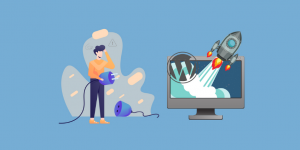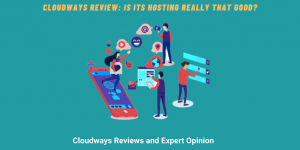![- WeeTech Solution Pvt Ltd 36 Essential WordPress Security Checklist in 2022 [Tips and Guide]](https://www.weetechsolution.com/wp-content/uploads/2022/04/WordPress-Security-Checklist-2021.jpg)
The security of a WordPress site is a matter of great concern today. It’s because WordPress can be hacked at any time; hence, it’s crucial to take preventative measures to protect the site.
But, the question is HOW?
It’s very simple, make your WordPress site robust using WordPress Security Checklist 2025. Implement the necessary proactive security measures to prevent hackers and malicious software from breaching your system.
Remember that hackers attack only those sites that are vulnerable. That is the WordPress sites that are not entirely secure. The sites that are not entirely secure are easier to hack. On the other hand, a properly secured WordPress site can’t be hacked. It will be difficult for a hacker to find the security hole that would grant him access to your server and allow him to hack your WordPress site.
Why is WordPress Website Security Important?
There are numerous disadvantages to having a hacked website. Since WordPress is a free website builder, many small and medium-sized businesses build their websites on WordPress. You need to be extra careful if your WordPress website is a business. If somebody hacks your business, it may cause extensive damage to your business.
Remember that a hacked WordPress site can impact both your company’s revenue and reputation. Hackers can steal your details; they can even install malicious software and send malware to your users. In the worst-case scenario, you may be forced to pay ransomware to hackers to reclaim access to your website.
Google keeps reporting its users of malware; also, it blocks websites for malware and phishing.
In March 2016, more than 50 million website users had been warned by Google that the websites they were visiting might contain malware or steal information. Besides, each week, Google blacklists approximately 20,000 websites for malware and over 50,000 for phishing.
If You’re Planning To Build A WordPress Site, Read This–
Until today, WordPress remains one of the best website builders for both personal and business users. Its user-friendliness, flexibility, and flawless integrations make it a classic website builder, and if you’re planning to build your business website for the first time, there’s no better choice other than WordPress.
Building your website is no easy feat, though. Since it will serve as the forefront of your business, you should think and plan carefully which elements to put on your website and how they interact with one another. Moreover, it’s important to factor in the costs of building a website, which you can have a better grasp on with the help of this calculator.
For the full power of controlling and personalizing your website, you can opt for WordPress.org. Using this type of WordPress site is free, but you’ll have to purchase everything that comes with designing and publishing your website. Since you’re using it for your business, a paid service from WordPress.org with a rich, immersive feature is quite a good choice.
When building a website, your priority should be letting visitors take action upon visiting your site. WordPress can accommodate this need with the help of call-to-action (CTA) plugins, which will allow users to click and navigate your site to make a purchase, follow your social media accounts, subscribe to your newsletter, and other lead-generating actions. These website features and elements are 100% customizable, so you can match their look and feel to your company image.
WordPress Hacking Statistics
WordPress CMS platforms are used by more than 25% of websites worldwide, making WordPress a popular target for hackers. Simply put, there are a plethora of potential victims to choose from.
WordPress’s popularity has also resulted in an ecosystem with over 42,000 plugins, each of which has the potential to introduce new vulnerabilities.
43 percent of WordPress hackers target small business websites. Every day, 230,000 malware samples are created. According to a study, a cyber-attack occurs every 39 seconds.
Businesses end up paying a high price for hacking and other cybercrimes. According to research, cybercrime is projected to cost $10.5 trillion annually by 2025.
Seeing these statistics, you may find WordPress an inherently insecure platform. However, that’s not true. WordPress is, in fact, quite secure. It’s just you have to be extra careful and have a well-defined process in place to manage potential vulnerabilities.
Just like physical store owners take preventive measures to protect their stores, you must also protect your business website as an online business owner.
Also See: 10 Ways How Mobile App Developers Protect and Secure User Data
Since you have understood the need for a solid security plan, here is a WordPress Security Checklist 2025 for your rescue.
Take a look…
WORDPRESS SECURITY CHECKLIST
wp-config (1)
- Change Security Key
Related Article: Use Cases of Facial Recognition Solution in Digital Era
Login Page (9)
- Lockdown the login page for repetitive failed login attempts. (Lockdown WordPress with iThemes Security)
- Enable two-factor authentication. (Google Authenticator implements two-step verification services)
- Instead of a username, use your email address to log in. (Force Login with Email is much safer than the username)
- Rename your login page’s URL. (iThemes Security or .htaccess can be used to make configuration changes on a per-directory basis)
- Remove all the login links from the theme (if any)
- Use a strong password that contains uppercase, lowercase, numbers, and special characters on all accounts (Create secure passwords that are impossible to crack with Passwords Generator or Password Meter)
- Change your passwords regularly.
- Increase the genericity of the login error messages.
- If you aren’t using the WP REST API, disable it. (Disable REST API for non-logged users to prevent abuse of your site)
Administrative Panel (7)
- Password protect the WordPress Admin (wp-admin) directory/folder (unblock only the files that you need to keep your data secure from public use)
- Keep your WordPress website up-to-date.
- Do not set up an account with the username admin. Create a new Administrator account and delete the old one if there are any. (Admin is a generic word that can be hacked easily. For 100% security, your username should be such that non-users can’t crack it).
- Create an Editor Account and use it only for publishing the content.
- Implement SSL admin login for the WordPress admin section. (Force SSL Admin Login for WordPress security)
- Install any plugins to monitor file changes. (WP Security Scan, Wordfence, or iThemes Security are online security scanners for WordPress vulnerabilities. They keep track of all your WordPress installations.)
- Scan the website for malware, viruses, security vulnerabilities, and online threats.
Themes (4)
- Keep the WordPress theme up-to-date.
- Delete and remove all the unused and redundant themes.
- Download and use themes only from reputable sources
- Remove the WordPress version from the theme. (Follow the steps below)
- Go to the WordPress themes directory, which can be found in /wp-content/themes/.
- Add the following code at the bottom of the activated WordPress theme’s file function.php.
- function remove_version_info() {
- return “;
- }
- add_filter(‘the_generator’, ‘remove_version_info’);
Plugins (5)
- Keep all the plugins up-to-date
- Delete and remove all the unused plugins
- Download and use plugins only from reputable sources
- Replace all the redundant and outdated plugins for alternative newer plugins.
- Before you install a slew of plugins, think twice.
Database (3)
- Change the default database table prefix (Use a plugin to change the database table prefix or Rename WordPress Database Prefix using Database Query with Adminer or Rename WordPress Database Prefix using Database Query with PHPmyAdmin.)
- Schedule weekly backup of the WordPress database (WordPress DataBase Backup plugins are easy to install and configure. etc., and they help you create database backup effortlessly.)
- Use a strong password that contains uppercase, lowercase, numbers, and special characters for the database user (Create secure passwords that are impossible to crack with Passwords Generator)
Hosting Provider (7)
- Hire a reputable hosting provider
- Connect to your server or application using SFTP or SSH.
- Set all directories/folders permission to 755 and files permission to 644 (according to the Codex – a living repository for WordPress information and documentation.)
- Make sure that others cannot access the wp-config.php file.
- Block or disable access to the files license.txt, wp-config-sample.php, and readme.html using .htaccess.
- Prevent directory listing using .htaccess (Use the following code: Options All –Indexes)
- Disable file edit using wp-config.php (Use the following code: define(‘DISALLOW_FILE_EDIT’,true);) Here are the steps:
Open up your wp-config.php file in a text editor.
Anywhere in that file above the line that says /* That’s all, stop editing! Happy blogging. */, add the line define( ‘DISALLOW_FILE_EDIT’, true );.
Save the file.
Related: How to Solve 502 Bad Gateway Issues?
Wrapping up…
Don’t take hacking and phishing lightly. These are severe threats that cause huge damage to your business. There is a famous saying, “Prevention is better than cure.” The same applies here as well. Follow this WordPress Security Checklist 2025 to keep your WordPress website secure from online breaches and vulnerabilities.
Keep Your WordPress Safe With These Security Mandates and Yourself Using Mask and Maintaining Social Distancing… ☺ ☺